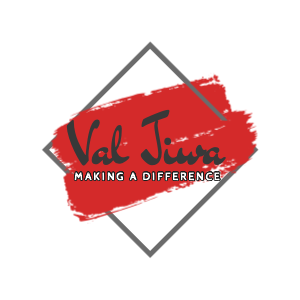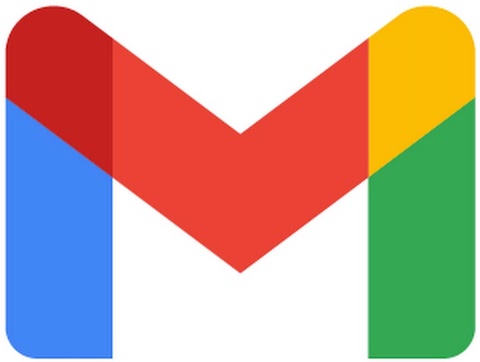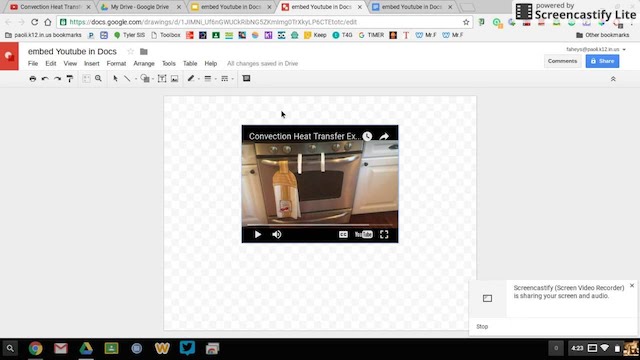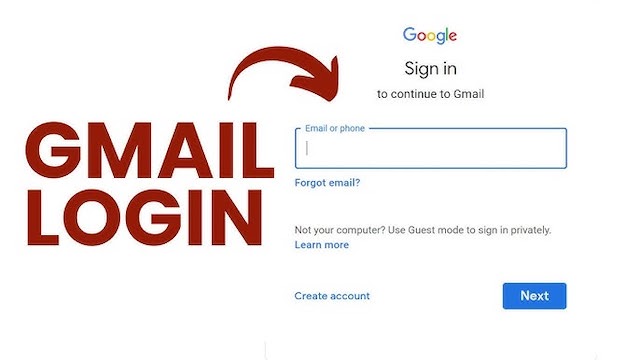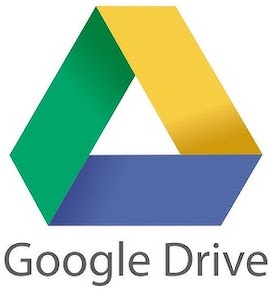Gmail not working fix and solution
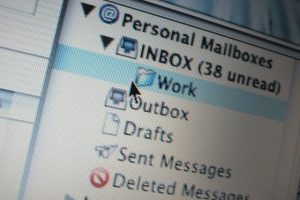 Gmail not working issues can affect communication across personal and professional platforms. Many people rely on it for emails, alerts, and app sign-ins. When Gmail stops working, it disrupts tasks and wastes time. Smooth email service helps users stay connected. Therefore, knowing the causes and triggers of service failures helps users act quickly and stay productive.
Gmail not working issues can affect communication across personal and professional platforms. Many people rely on it for emails, alerts, and app sign-ins. When Gmail stops working, it disrupts tasks and wastes time. Smooth email service helps users stay connected. Therefore, knowing the causes and triggers of service failures helps users act quickly and stay productive.
Network failures can block access to Gmail. These interruptions often occur during server maintenance or due to bad internet connections. If Gmail loads slowly or does not open, the browser may be outdated. Clearing cookies can also resolve some of the delays. Browser extensions may interfere with Gmail loading. Switching to incognito mode can help identify such issues.
Device configuration also plays a part. Mobile apps may fail due to incorrect syncing or outdated operating systems. Sync settings must match server settings. Gmail not working issues also arise from wrong password inputs or expired credentials. Updating these fixes most account lockouts. Many users forget two-factor authentication can prevent login if not set properly.
Security blocks may trigger Gmail downtime. Spam filters or antivirus tools sometimes mistake Gmail for threats. Disabling these temporarily helps Gmail reload. Power loss and battery saving settings also cause background services to shut down. Adjusting device permissions and battery preferences often restores Gmail function.
Troubleshooting Gmail not working errors
Identifying causes is the initial step. Then it is choosing the best way to troubleshoot Gmail not working. Always begin with a browser refresh. This clears stuck scripts. If this fails, restart the browser or device. Restarting clears temporary memory and resets the app cache.
Another solution involves switching browsers. If Gmail fails in Chrome, try Firefox or Edge. If it loads, the error lies within the original browser. Update the browser, disable extensions, and try again. Clear the DNS cache on the device. This removes corrupted routing paths. On mobile, clearing the Gmail app cache often solves the issue.
Recheck your Gmail login page. Sometimes Gmail not working errors occur due to typing the wrong web address. A simple typo can lead to a blocked or fake page. Ensure you log in through the official address, preferably bookmarked.
Use a different device to log in. If Gmail loads on another device, it narrows the problem to the first device. Reset network settings, disable airplane mode, or switch to Wi-Fi. If Gmail still fails to load, run a speed test. A slow connection affects how Gmail responds.
Synchronisation and device performance issues
Gmail not working problems also arise from syncing errors. Email does not appear even when the app seems open. Manual sync refresh often brings emails back. Android users should enable automatic sync under system settings. On iOS, checking fetch and push options helps prevent delays.
Device performance directly affects Gmail. Low storage blocks new mail from loading. Delete old files or apps to free space. If Gmail crashes while opening, update the app from the Play Store or App Store. Old versions often conflict with updated server settings. Auto-updates keep Gmail working smoothly.
Check background app restrictions. Battery optimization may pause Gmail when inactive. Go to app settings and exclude Gmail from battery restrictions. Reopen the app and watch for improvement. Also verify if background data usage is allowed. Without data access, Gmail cannot load emails or send alerts.
Browser settings and Gmail access
Browser issues play a huge part in Gmail not working reports. JavaScript must be enabled. Gmail uses it to load its interface. If JavaScript is off, Gmail might show a blank screen. Also, enable cookies. Gmail stores session data through cookies. Disabling this causes errors.
Always clear cache. Cached files pile up and confuse Gmail. Clear them regularly through browser settings. Disable browser add-ons, especially ad blockers. Some block Gmail features by mistake. Enable Gmail in your firewall. Denying it access will stop it from loading.
Use updated browsers only. Gmail may stop supporting old versions. Updates fix bugs and improve speed. Restart the browser after each change to apply new settings. If Gmail remains frozen, reset browser settings to default.
App updates and Gmail restoration
Gmail not working on mobile devices often relates to app updates. Go to your app store and check the version. Enable auto-updates. This keeps Gmail running as expected. Updates patch bugs that stop emails from appearing or apps from loading.
Clear the app cache from phone settings. Restart the device after this step. Open Gmail and check if emails have loaded. Force stop Gmail through settings, then reopen. This refreshes internal processes and improves speed.
Disable battery-saving modes. Low power settings may suspend Gmail operations. Also disable data-saving modes. These limit Gmail’s access to internet. Allow Gmail to run in background even when screen is off.
Reinstall the app if all else fails. Uninstall Gmail, then install again from the official store. Log in with your credentials. Gmail usually restores all your emails once setup completes. Back up your account data before removing the app.
Gmail server status and alerts
Sometimes Gmail not working comes from Google’s side. Gmail servers may go down due to maintenance. Visit Google Workspace Status Dashboard. This shows current service status. If Gmail shows red or orange, the issue is not on your side.
Wait until the status returns to green. Avoid making changes on your device if the issue is server-based. Check Google’s social media channels. They post updates if Gmail services go offline globally. Stay calm and allow time for Google’s engineers to fix the issue.
Set up alerts from third-party monitoring services. These tools notify you when Gmail goes down. They track uptime and help spot recurring problems. Use push notifications instead of email alerts if Gmail is the service being monitored.
Account settings and Gmail login stability
Login problems may show as Gmail not working. Double-check your email and password. Avoid auto-fills if they contain old credentials. Reset your password if you cannot access your inbox. Google sends recovery links to your backup email or phone. Enable 2-step verification for secure access. However, make sure recovery codes are saved safely. Losing access to 2-factor devices locks you out. Add trusted devices in Gmail settings. These allow login even when Google asks for extra security checks.
Review your app passwords. Old passwords linked to third-party apps may interfere with Gmail. Revoke access from old devices. Visit your Google account settings and remove unused permissions. Gmail performs better when account security settings are current. Avoid logging in from multiple devices at once. Too many sessions confuse the server. Logout from older sessions by using Google’s device management page. Streamline login access to improve Gmail speed and reduce errors.
Third-party apps and Gmail interruptions
Gmail not working problems often involve third-party apps. Calendar apps, automation tools, or productivity add-ons sometimes block Gmail functions. Revoke access to these apps temporarily. Login directly to Gmail and check performance. Some 3rd-party clients mislabel emails or delay incoming mail. Use Gmail’s web interface for real-time syncing. Uninstall unknown apps that use your Google account. Avoid linking Gmail with apps that request full access.
Use OAuth permissions wisely. Only grant basic permissions. Advanced access allows apps to read, delete, or send emails without warning. Clean up your account access every month to remove spam or malware risks.
Email filters and mailbox settings
Filters help manage inbox flow. But incorrect rules cause Gmail not working errors. Some filters may archive emails without alert. Go to settings and delete suspicious filters. Restore default filter settings if needed. Spam settings also hide emails from inbox. Review spam folders often. Mark false spam as Not Spam to return them to inbox. Label settings sometimes route emails into folders users do not check. Disable label filters if new emails disappear.
Forwarding settings cause problems. Gmail allows forwarding to other addresses. If enabled wrongly, emails vanish from primary inbox. Disable this if you are missing emails. Check blocked addresses too. Unblocking a sender restores access to their messages.
Safe browsing and Gmail experience
Always browse Gmail using a secure connection. Check if the address starts with https. Use antivirus tools to scan for malware. Keyloggers or spyware may affect Gmail function. Clean your device to boost performance. Avoid logging in from shared devices. Public Wi-Fi networks risk data theft. Log out completely after each session. Use Gmail’s security alerts to monitor strange activity. Block access from unknown devices immediately.
Switch to advanced protection if you use Gmail for work. This adds extra safeguards and alerts. It also improves login verification. Safe browsing improves Gmail speed and reduces freezing or sync failures.
Backup and sync preferences
Gmail syncs best when data settings are optimized. Enable full sync on your device. Sync frequency should be set to auto. This helps Gmail load emails on time. Manual sync delays alerts and incoming messages. Create backup copies of your emails using Google Takeout. This stores your Gmail data in a local file. If Gmail stops working, your emails remain safe. Regular backups also reduce stress during system outages.
Sync settings vary across devices. Always enable data sync in both Gmail and system settings. Check sync status under account settings. Turn off airplane mode if sync fails. Ensure Google servers are reachable through your current network.
Maintaining Gmail health long-term
Keep Gmail performing by cleaning inboxes. Archive old emails. Empty trash folders. Remove unused labels. Delete spam often. These actions boost speed. Use Gmail search operators to find and delete large emails. Update mobile apps frequently. Avoid sideloading from unknown sources. Monitor Gmail updates for new features. Keep Gmail secure by using recovery options. Never share your password with anyone. Lock your screen when not using Gmail.
Explore Google Workspace if using Gmail for business. It provides more control and adds extra tools. This helps users collaborate smoothly and work faster without errors. Use admin tools to monitor service status for multiple users.
Stay connected without Gmail delays
Fixing Gmail not working errors keeps your digital life smooth. Always start by checking your network and browser settings. Restart your device if needed. Keep your account secure and updated. Clean inboxes, disable conflicting apps, and ensure your device is running optimally. Regular maintenance and updated tools keep Gmail fast and reliable every day.
Let me know if you’d like a PDF version or HTML export of this for your website.