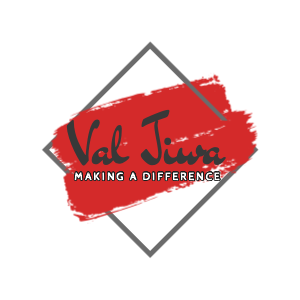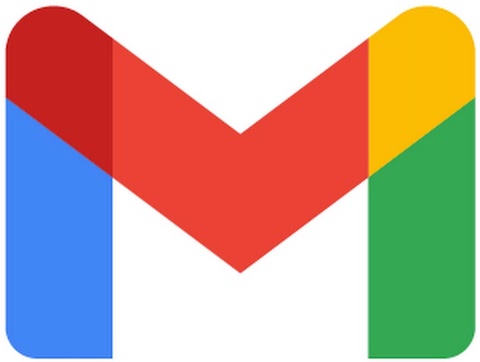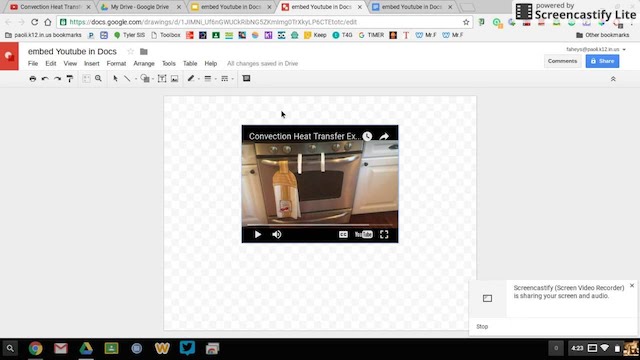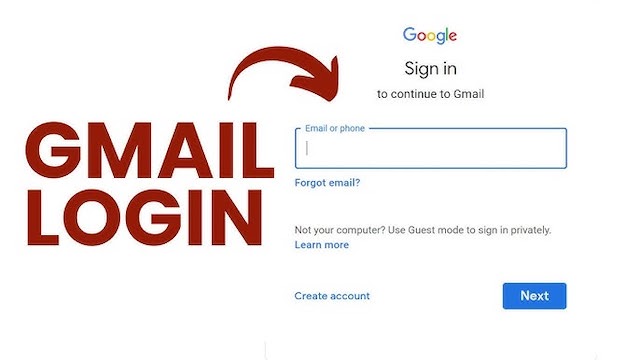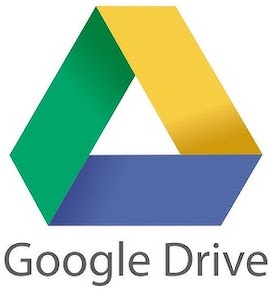Stay Organised Using Google Calendar
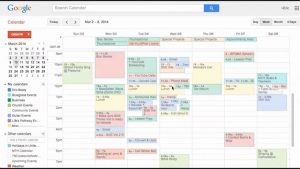 Google calendar helps you manage your tasks and events from any device. It lets you track your daily activities with ease. The layout is clear and clean. You can switch between daily, weekly, or monthly views. It sends helpful reminders so nothing gets missed. Google calendar makes task tracking smooth. You can create repeat events for regular tasks. It also works well with Gmail and other Google tools. Google calendar can support your daily plans and meetings with speed and ease.
Google calendar helps you manage your tasks and events from any device. It lets you track your daily activities with ease. The layout is clear and clean. You can switch between daily, weekly, or monthly views. It sends helpful reminders so nothing gets missed. Google calendar makes task tracking smooth. You can create repeat events for regular tasks. It also works well with Gmail and other Google tools. Google calendar can support your daily plans and meetings with speed and ease.
Google calendar events
Creating an event using Google calendar is simple and fast. Click a time slot and type the event name. You can add more details later. Color coding helps group tasks. You can make an event repeat or stay on one date. Adjust the event time with a quick drag and drop. Set alerts to receive email or pop-up reminders. Invite others by typing their email addresses. The tool sends them a message with the meeting link.
Sharing calendars across teams
You can share your calendar with friends or colleagues. They will see your free and busy slots. This makes scheduling easier. You can allow others to edit or view events. Each person can adjust their view of shared calendars. You can set the privacy level of each event. This helps keep some details hidden. Shared calendars save time when planning group tasks. People no longer need to ask when you are free.
Syncing across all devices
Google calendar works across your phone, tablet, and computer. You see the same data everywhere. You can access your events even when offline. Syncing helps you plan on the go. Any changes made on one device show up on others. This brings full access no matter where you are. You don’t need extra apps to view or edit entries. Everything updates in real time for smooth use.
Using reminders and alerts well
Set alerts so nothing is missed. You can receive them as pop-ups or emails. Choose the time that suits you. Alerts can be set for one or all events. Repeat alerts help for long tasks. Customize sounds for different reminders. Use them to stay ahead of key dates. Alerts can also remind others invited to your meeting. Timely alerts keep you informed without checking the screen often.
Color coding for better focus
You can add colors to your tasks. Each color means something. Use red for work, blue for fun, green for errands. This helps you see tasks fast. Your day becomes easy to read at a glance. Color coding brings better focus to the screen. It makes the calendar less crowded. People working with shared calendars benefit from clear labels. You can change colors anytime.
Managing different calendars at once
Create different calendars for each part of life. You might have one for work, one for family, one for school. View them alone or together. This makes your schedule more flexible. You can switch views with one click. Editing one calendar won’t affect others. You stay in control while keeping all plans close. Each calendar can have a different color and alert type.
Adding tasks for quick tracking
Besides events, you can add tasks. These are small things to finish during the day. Tasks can be sorted and marked as done. Add them under any date or time. You can move them if needed. Tasks are helpful for work, home, and personal goals. They stay in view but do not crowd your events. Keep your to-do list fresh and clean.
Meeting links and video calls
You can add video links to your meetings. Google Meet is built into google calendar. Add it when creating an event. People will get the link in their invite. This saves time switching apps. You can also add Zoom or other links. Everyone clicks once and joins the meeting. Video calls are part of remote work today. Google calendar supports them well.
Repeating events for busy lives
Add repeating events with ease. Pick how often they repeat. It could be daily, weekly, or monthly. You can stop repeat dates anytime. Adjust the time or date for one entry. Repeating events help with habits and routines. Use them for classes, work hours, or health tasks. Once set, they fill your calendar in a clear way.
Integrating with other Google tools
Google calendar works with Gmail, Docs, Sheets, and more. You can add events from emails. Confirming a flight adds the trip to your calendar. Email invites sync with your events. Google Tasks and Keep also connect well. This keeps all your work in one space. You won’t need to jump between many apps. Everything flows together.
Finding events fast with search
Use the search bar to find events. Type any word or name. The list shows what matches. Click the result to see more. You can also filter by people or location. This makes planning easier. Past and future events show up. Search helps you find small details fast. Your calendar becomes more than a list. It turns into a full archive of your plans.
Offline use for peace of mind
Even without internet, you can use google calendar. Open the app and view your events. Changes will sync once online. This helps in areas with poor signal. You can still see tasks and meeting times. Offline access gives peace of mind. Your data stays close in all settings. People on the move enjoy this feature most.
Staying safe with privacy settings
You control who sees your calendar. Each event has a privacy setting. You can hide details or make them public. For shared calendars, you set the limits. This keeps personal data safe. You can block unknown invites or spam links. Google calendar has tools to avoid over-sharing. Make events private if needed. It helps protect your plans.
Helpful add-ons and extras
You can connect apps with google calendar. Add-ons like Trello or Asana fit well. Syncing brings all tools in one view. Use them for task management or time tracking. You can also add weather info to your days. Each add-on brings a new use. Custom tools help shape the calendar for your needs. Explore extras in the settings menu.
Custom views for different tasks
Change how the calendar looks. Choose between day, week, month, or agenda view. Zoom in on one task or see all. Switch views with one click. Your plan becomes easier to scan. Use a short view for busy days. Use the long view for project tracking. Views change how you focus on work. Set what fits your screen best.
Working across time zones
Google calendar helps with time zones. When you plan a meeting, it shows the other person’s time. This avoids mix-ups. You can also set a second time zone. Travelers use this tool often. All events will adjust to match your new zone. This brings smooth planning for global work. You stay on time wherever you are.
Making birthdays and holidays stand out
You can add birthdays with repeat each year. Holidays can be added from your region. These events come with clear labels. You can change how they show up. This helps avoid double bookings. You stay aware of special days. Add notes or reminders if needed. Birthdays and holidays show up without crowding your work events.
Drag, drop, and change with ease
Editing your plans is simple. You can drag events to a new time. You can stretch events to last longer. Double-click to edit names or notes. Changes save in seconds. Moving events is smooth on any device. This helps you react to changes fast. A clean screen layout helps make this easier.
Adding locations to stay prepared
When setting an event, you can add a place. Type the location name or address. Google calendar adds a map link. You can click it for directions. This helps with meeting prep. People in your event also get the map. It reduces late arrivals or confusion. You save time getting where you need to go.
Color-coded alerts by calendar type
Set alerts by calendar. You can have louder sounds for work, softer for personal tasks. Color and sound work together. Alerts stay on until cleared. This helps people who get busy. You won’t miss meetings or calls. Alerts bring order to your day. You get full control of each reminder style.
Export and print for backup
You can export your calendar in file format. Save it as a backup. You can also print each month or week. Hang it on a wall or keep a paper copy. Exports help when changing devices. You don’t lose your tasks. This works well for work teams too. Printouts give a quick look anytime.
Changing settings for better use
Explore the settings menu for more choices. Change time zones, view modes, or working hours. Add event details or turn off alerts. The menu is simple and well laid out. Each option helps shape the calendar to fit your day. Try new options until it feels right. Save changes and see results at once.
Time to get started with ease
Google calendar brings clarity to your day. It syncs events across all devices. You can plan, edit, and share in seconds. Tasks, reminders, and meetings sit in one space. Add-ons give you extra use. Alerts and color help keep focus. Share calendars to work faster with others. Stay safe with privacy controls. Drag, drop, or move any plan with speed. Switch views to match your needs. Each task sits where it belongs. You stay in control of your time. Google calendar supports your routine every step of the way.